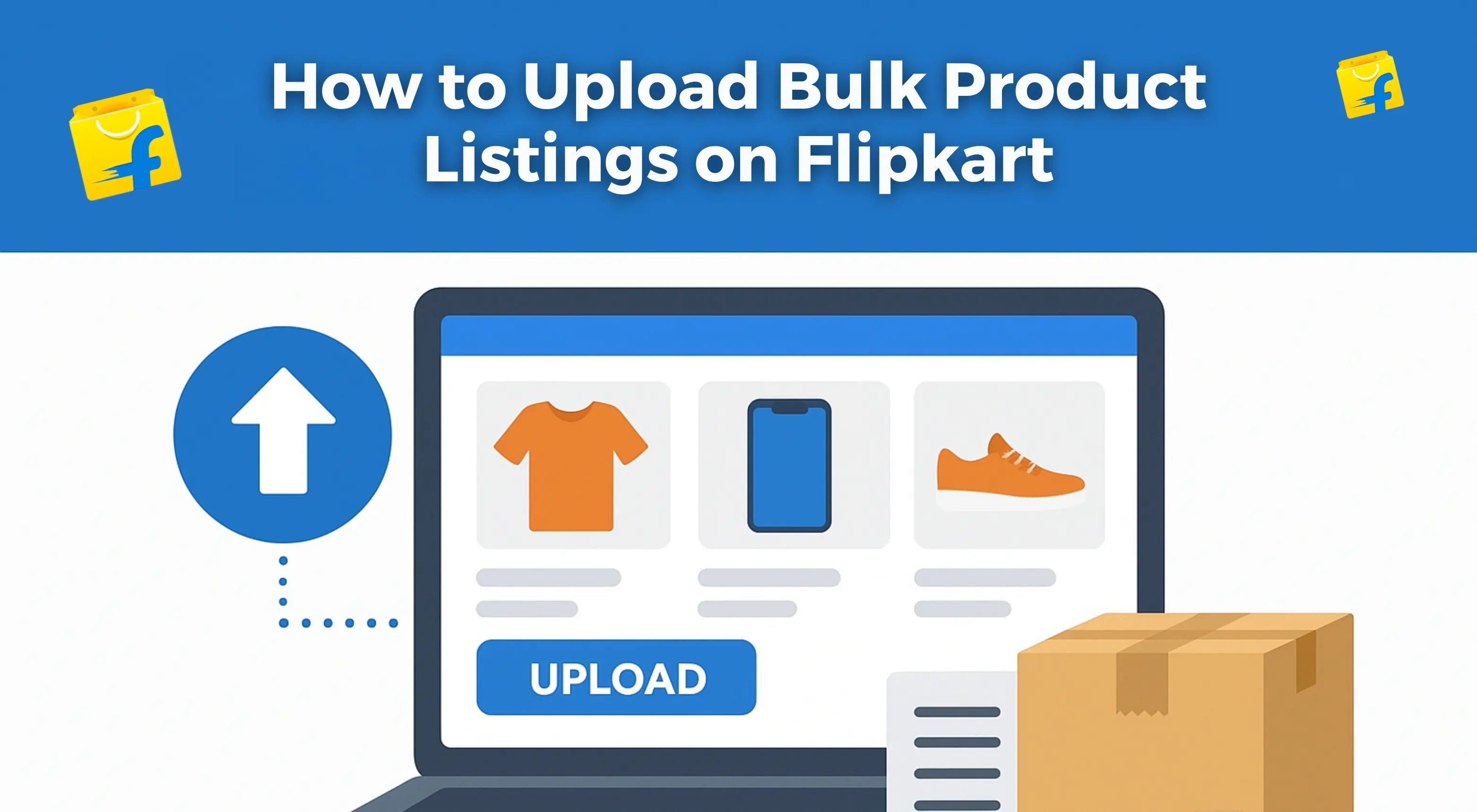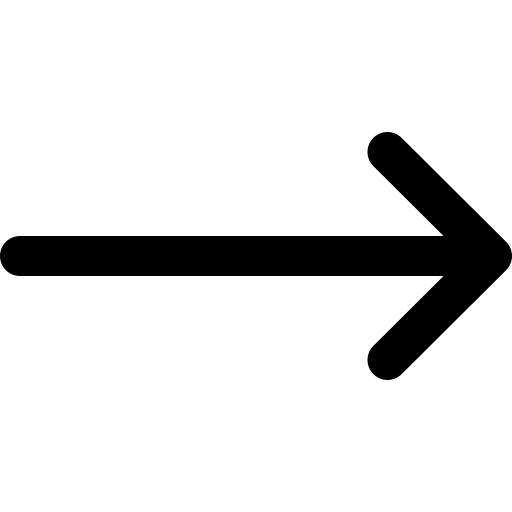Selling on Flipkart can greatly improve your business. But uploading products one by one takes a lot of time. To save sellers that time, Flipkart offers a bulk product listing option. Using this feature, sellers can list hundreds of items all at once by using an easy Excel file. Bulk listing saves time and helps sellers manage large inventories.
This is great for those selling clothing, electronics, or home decor. In this blog, we will guide you on how to upload many product listings on Flipkart. It is easy to understand even for a beginner. By the end of this blog, you will know how to list your catalog. You’ll also learn to sell with greater efficiency.
What is Bulk Product Listing on Flipkart?
Bulk product listing lets you upload many products at once from your Flipkart seller account. Instead of listing products one by one, you can create an Excel file. You add all product details there and upload them to the seller dashboard when finished.
This feature helps sellers with a large catalog. It includes items like apparel, electronics, footwear, and books. Uploading products one at a time takes a lot of time. If you sell many products, you should consider bulk listing. The following are some of the reasons that make bulk listing smarter:
- Saving time and effort.
- Easy management of large inventories.
- Reduced chances of errors through manual listing.
- Selling advantages during the times of big sales events.
- Keeping the product catalog neat.
Flipkart bulk listing allows you to add hundreds of SKUs to the system in a short amount of time. It will provide significant help in enhancing your speed to market.
Step-by-Step Guide to Upload Bulk Products on Flipkart
Uploading products in bulk may sound complicated, but it’s simple and organized. Completing all listings requires only a few simple steps. Let's go over the bulk upload process. This will help you create a more seamless and effective product listing.
Step 1: Log In to Your Flipkart Seller Dashboard
You need to access your Flipkart seller account first. The dashboard manages everything about the products. It includes listing new products, following up on orders, and checking performance. Process:
- Go to seller.flipkart.com.
- Input the registered seller ID and password.
- From the left menu, click on the "Listings" tab.
Step 2: Click on “Add New Listings”
To add products, you must enter the section that creates new product listings. Flipkart allows you to have your products listed one at a time or in bulk. Complete the following steps:
- On the dashboard, click on Listings.
- Select Add New Listings.
- From the options shown, select Bulk Listing.
Step 3: Select the Right Product Category
It is essential that your product lists under the correct category. Flipkart uses these categories to show the products to buyers in the proper place. Each category has its own bulk listing Excel template. Steps to follow:
- Search or browse your product category (sample: Electronics > Mobile Accessories)
- Choose the most relevant category.
- Click Download Template for that category.
Step 4: Download and Open the Product Template
After you pick the right category, you'll get an Excel spreadsheet. You must fill in many fields with data for each product in the template. Open it with due care and understand what each column is all about. Steps to follow:
- Open the downloaded Excel (.xls or .xlsx) file.
- Read the column headings, such as Title, Brand, Price, etc.
- Never delete or change any column names.
Step 5: Fill in the Product Details
Start entering your product information into the template. Be truthful and complete when filling in each field. Incorrect data can delay your listing approval. Important details to include:
- Product title and brand.
- Product description and bullet points.
- MRP and Selling Price.
- HSN code and GST rate.
- Size, color, material, and other variations.
- Return policy and shipping information.
Step 6: Upload Product Images
Good images will instill buyer confidence. Flipkart allows you to upload images in two ways: through image URLs or by providing filenames for separate uploads. Image guidelines:
- 500 x 500 pixels minimum resolution.
- White background with a clear product focus.
- Must show the product from three to four different angles.
- No logos, watermarks, or text on the images.
Step 7: Confirm Your Excel Sheet
Before you upload the file, Flipkart suggests uploading a product sheet for validation. This process checks for any errors and ensures that your file conforms to Flipkart’s format. Follow the steps below:
- Bulk Upload > Confirm Sheet.
- Upload your completed Excel sheet.
- Check for errors and warnings.
- Fix errors and save the final version.
Step 8: Upload the Product Template
After the validation process is complete, you can upload the sheet to the listing. This action lets the product data move into Flipkart's system for review. Steps to follow:
- Go to Bulk Listing > Upload Template.
- Browse and locate your validated file.
- Click on Submit.
- Wait for an acknowledgment or error status to appear.
Step 9: Track Listing Status
Once uploaded, your products can take hours to go online. Flipkart checks the file. It either accepts or rejects the listings based on the data. How to check the status:
- Go to Listings > Manage Listings.
- Check if the system marks products as live, processing, or rejected.
- If the system rejects it, download the error report.
- Make corrections and re-upload if required.
Step 10: Make Future Edits Using Bulk Update
Once your listings are live, you may wish to change stock, price, or product descriptions. There is no need to do that one by one. You can use the bulk update feature again. Steps to follow:
- Download the Bulk Update Template from your dashboard.
- Enter updated values (such as new prices or stock).
- Confirm and upload the updated file.
Conclusion
The bulk method of product listing is one of the smartest ways to manage heavy inventory and save time. The bulk method lets you upload many products at once with a few clicks. This is easier than listing them one by one. To get your listing ready on time, do these things: download the right template, upload your images, and check the file.
This especially works when it is time for sales and festive occasions. You know how to upload bulk product listings on Flipkart. This means you can grow your online store easily. Stay updated on the latest Flipkart tools. They can make your selling journey smooth and successful.
Boost Your Online Sales with Expert E-Commerce Seller Account Management Services
Looking to grow your online store on Flipkart or Amazon & more? We provide comprehensive e-commerce seller services, including account setup and management, SEO-optimized product listings, inventory handling, order processing, and ad campaign management—all under one roof. Whether you're based in Jaipur, Delhi, Surat, Meerut, Kolkata, or Ludhiana, our PAN India team ensures local support and timely service to help your brand scale efficiently.
Enquire NowFrequently Asked Questions
Q1. How many products can a seller upload at once on Flipkart?
Depending upon your seller plan and the size of your catalog, you can upload anywhere between hundreds and thousands of products.
Q2. Is bulk uploading a safe process?
Yes, Flipkart has a secure system for the bulk upload process. Just ensure your data is accurate.
Q3. What file format should I use to send the product templates?
By Flipkart's requirement, use Excel formats like .xls or .xlsx.
Q4. Do I need to put a barcode on every product?
The answer is yes; each product has to bear a unique product ID such as EAN, UPC, or ISBN.
Q5. Can I change the prices later after the bulk upload?
Yes, using bulk update templates, you can change price, stock, and other details.


.png)